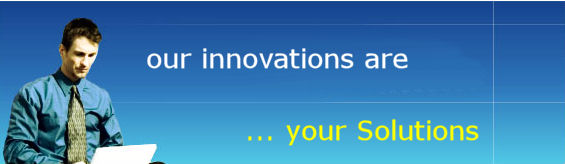|
SLRSOFT Support |
| For
all product support enquiries please email Support: support@slrsoft.com or Telephone: Tel: +44(0) 1229 480706 For self service Online support documentation see below: How to Upgrade Absence Manager V5+ to a Later Version
As a client with
a valid maintenance contract you will automatically receive the latest
release template for Absence Manager via email as soon as it is
released, if you do not have a maintenance contract and want to upgrade
please contact sales@slrsoft.com
Type mismatch creating request
If a particular user is unable to create a leave request and get a type mismatch error, try the following: Find any requests for the person who is getting the error which are corrupted / improperly created; for instance have an invalid start / end date OR if the request has a blank duration field as apposed to a number value - if there are any they should be deleted - you can tell if there are any such records in the view as they will appear with “Error incorrect date format” in the start or end date columns. The first view to check is the All Requests view - if any corrupt records are found they should be deleted. It is also possible that corrupt records have been created for the user that do not show up in the All Requests view, to check for such requests carry out the following:
I lost my Administrator privileges
You should always have two Absence Manager
users with the Administrator privilege to avoid being locked out if you
inadvertently change your privilege from Administrator to Approver or
User. To recover the situation – if you still have an existing database with a user record for yourself with Administrator privileges go to the Show Me \ Users view and copy your user record. If you don’t have access to your old user record the quickest way to create one with administrator privilege is to run through the set-up wizard with a new database, this will automatically create a user record for yourself with full administration access - go to the Show Me \ Users view and copy your user record. Next open your live database and:
My database design is hidden?
If following an upgrade of your live Absence Manager database you find the design is hidden try the following: You will find a check box option on the design replace dialog to specify whether to "hide formulas and lotusscript" - ensure this option is NOT checked and do another design replace on your live database - following this you should find the database design is available.
|